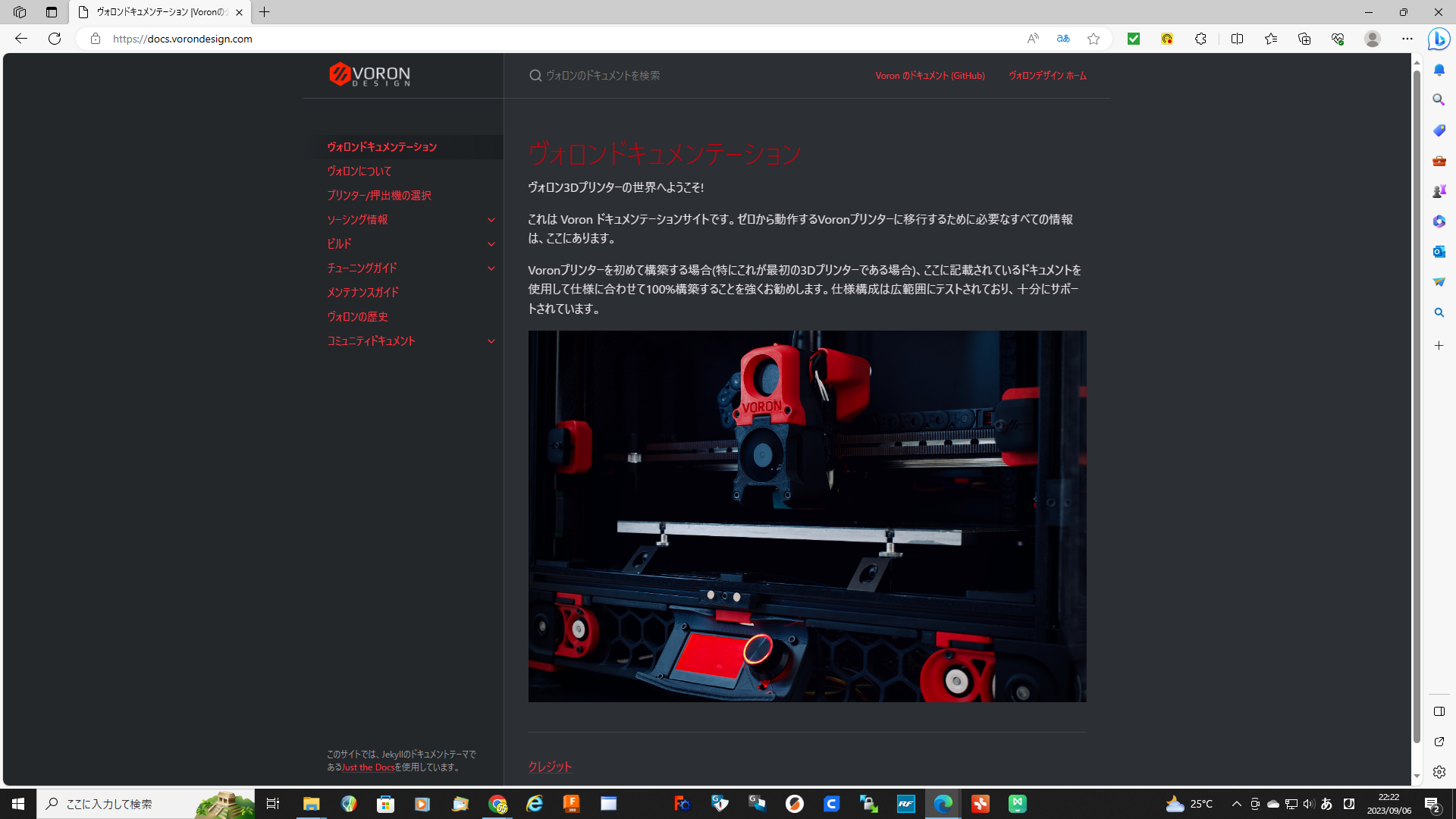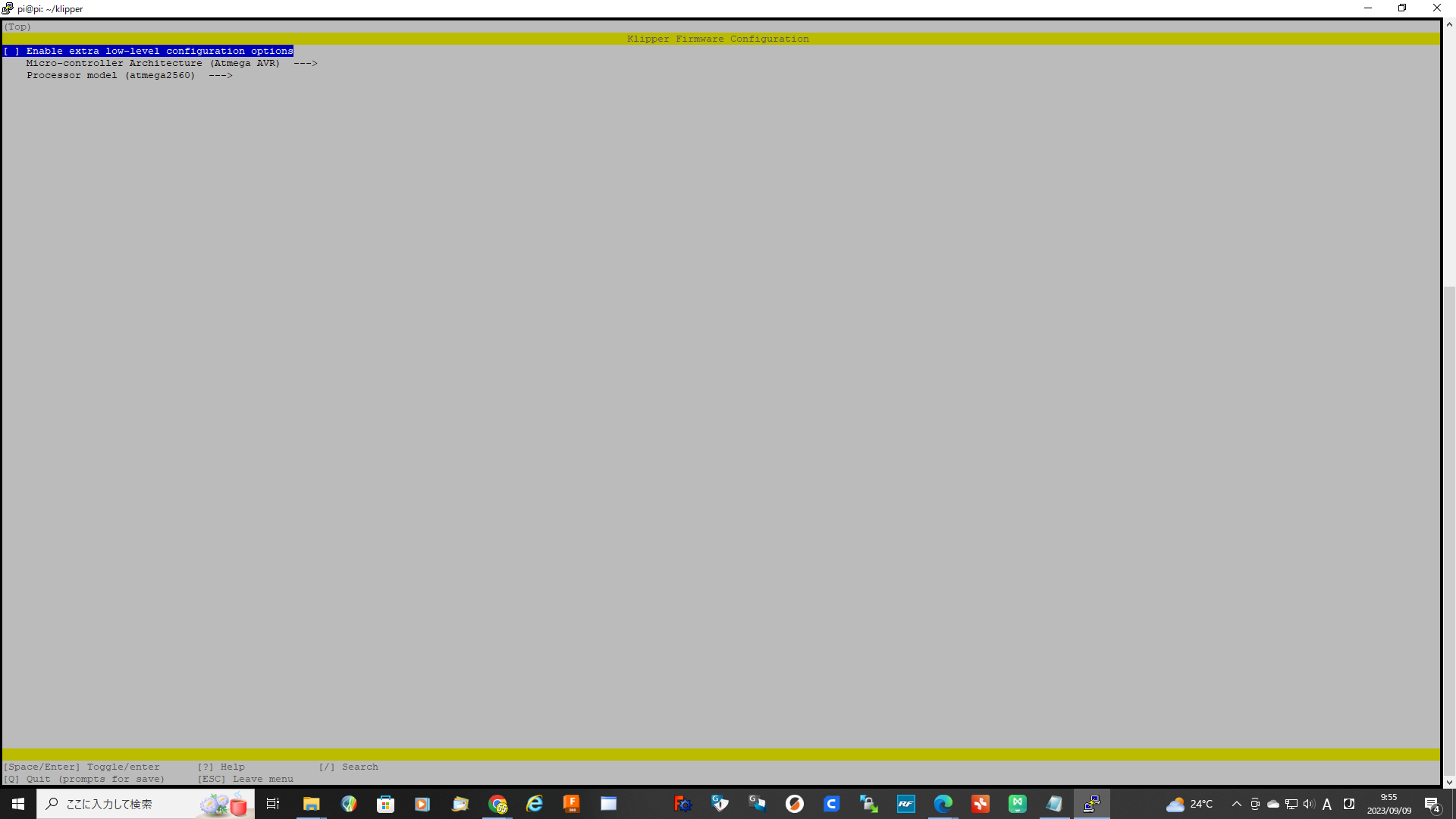今回はメインセールのダッシュボードが開いたところから。
ソフトウエアのアップデート
左のMACHINEタブで画面切り替え
Update Manager
ですべてのソフトが最新であることを確認する。
最新でない場合はアップデートする。
Config FilesのRootをlogsに変更。
KlipperScreen.log
があることを確認する。
無ければ
最初のステップ/ログ – クリッパースクリーン (klipperscreen.readthedocs.io)
で対応。(とりあえず対応の必要は無かった。)
Win SCPを起動
Pi@raspberrypi
を選択。
Edit を押して
file protocol をSFTP
Host name をpi
User name をpi
Passward を入力しSAVE を押す。
Login を押す。
POPがでるのでパスワードを入れて OK
/home/pi/printer_data/config
のmoonraker.confを開く。
[authorization]
127.0.0.1 を追加(無かった。)
クリッパースクリーンでアップデートマネージャーを利用する。
KlipperScreen で moonraker のアップデートマネージャ機能を使いたい場合は、moonraker.conf に以下のブロックを追加してください。(入れた。)
[update_manager KlipperScreen]
origin: https://github.com/KlipperScreen/KlipperScreen.git
virtualenv: ~/.KlipperScreen-env
requirements: scripts/KlipperScreen-requirements.txt
system_dependencies: scripts/system-dependencies.json
managed_services: KlipperScreen
保存して閉じる。
参考
設定 – クリッパースクリーン (klipperscreen.readthedocs.io)
~/printer_data/config/にKlipperScreen.confを新規に追加
~/printer_data/config/KlipperScreen.conf
インクルード ファイル
[include conf.d/*.conf]
# Include another configuration file. Wildcards (*) will expand to match anything.
を入れて
主なオプション(いる?)
[main]
# Time in seconds before the Job Status page closes itself after a successful job/print
# Time in seconds before the Job Status closes itself if an error is encountered
# Allows the cursor to be displayed on the screen
# If multiple printers are defined, this can be set the name of the one to show at startup.
# To define a full set of custom menues (instead of merging user entries with default entries)
# set this to False. See Menu section below.
# Define one or more moonraker power devices that turn on/off with the screensaver (CSV list)
screen_on_devices: example1, example2
screen_off_devices: example1, example2
プリンタオプションと予熱オプションは入れていない。
保存して閉じる。
プリンターの再起動
プリンターを再起動してKlipperScreenがupdate_managerに表示されればOK
再度アップデート。必要であれば・・・。
記事
R0.0 新規作成 2023.09.10